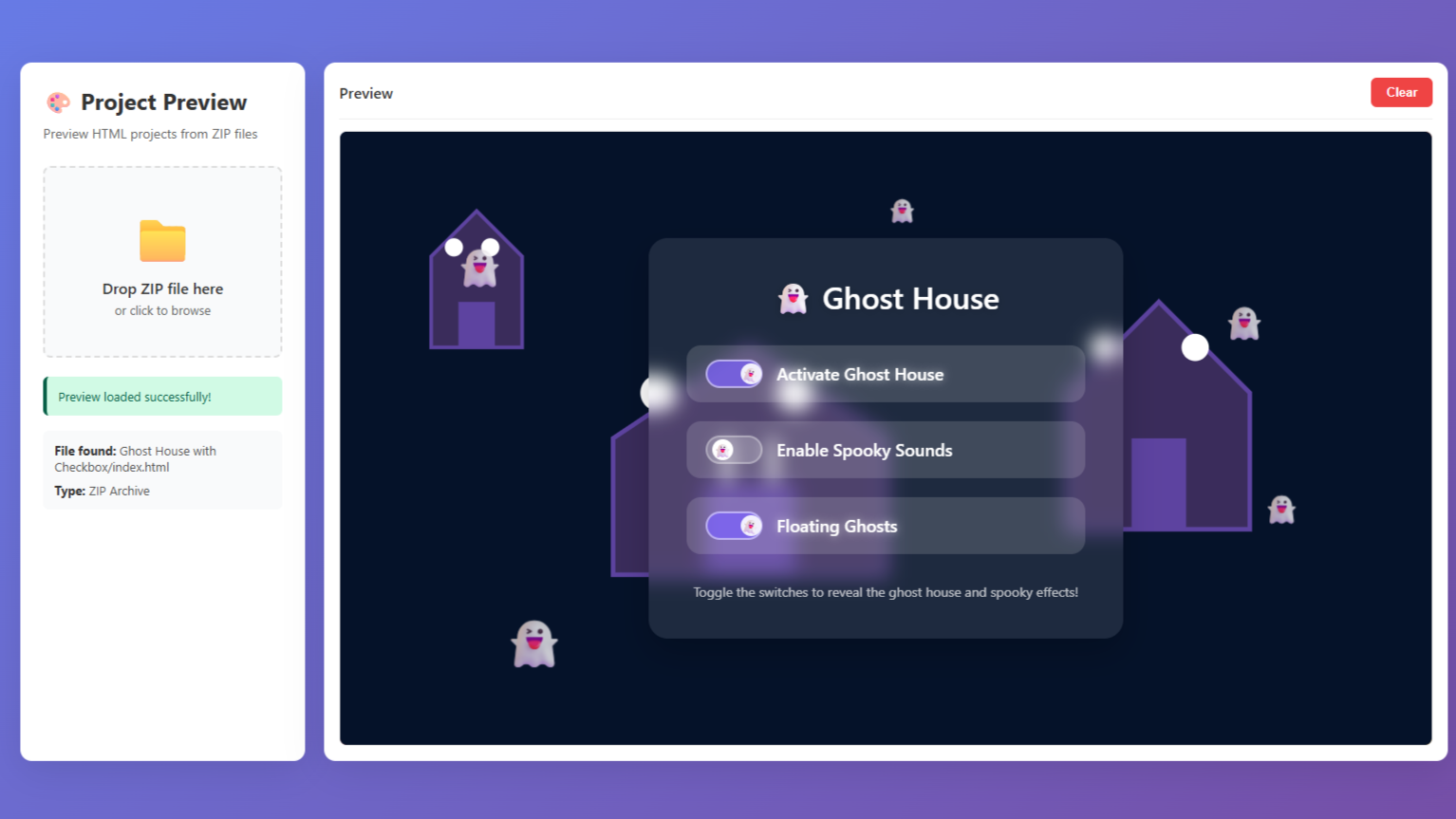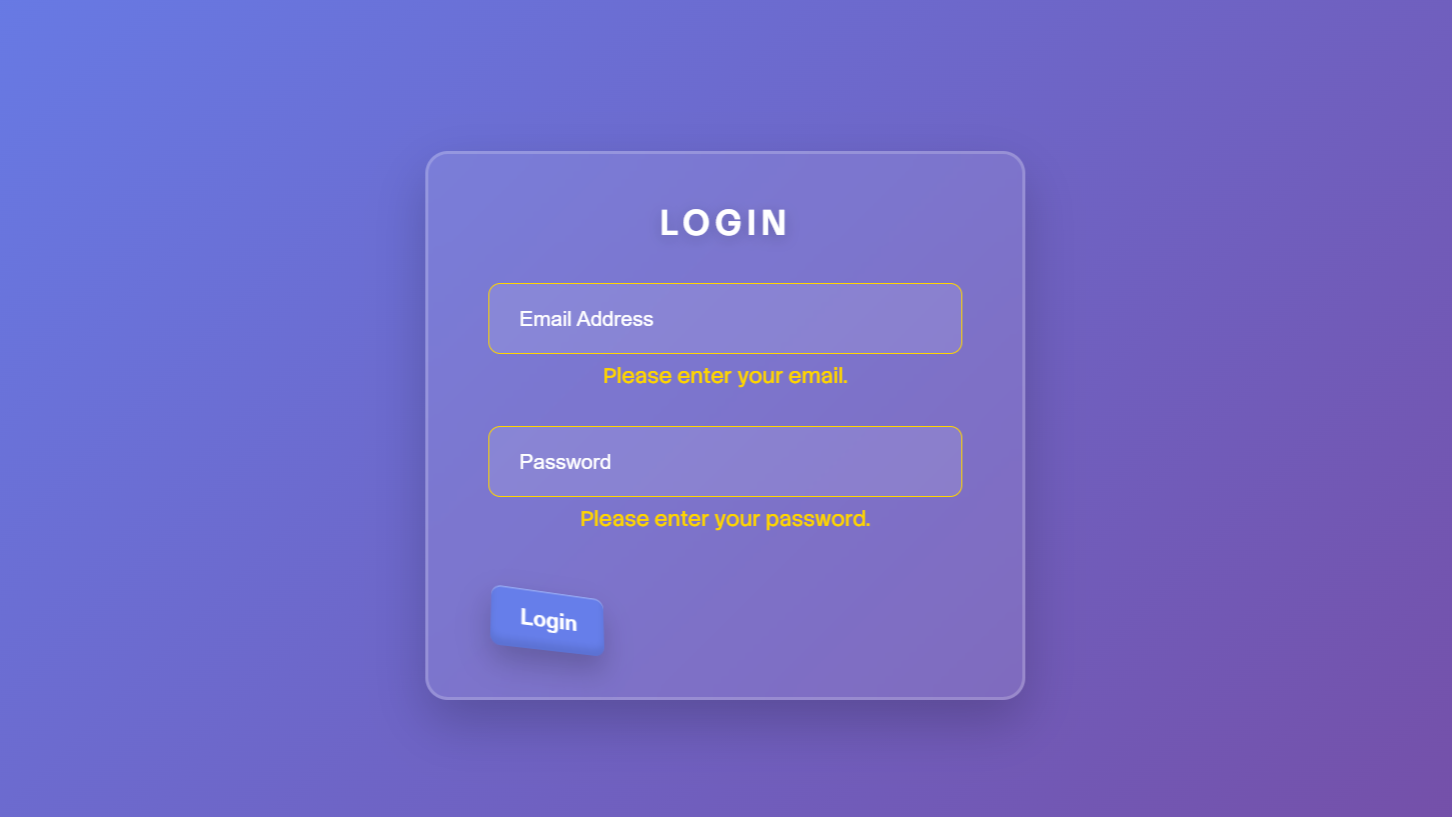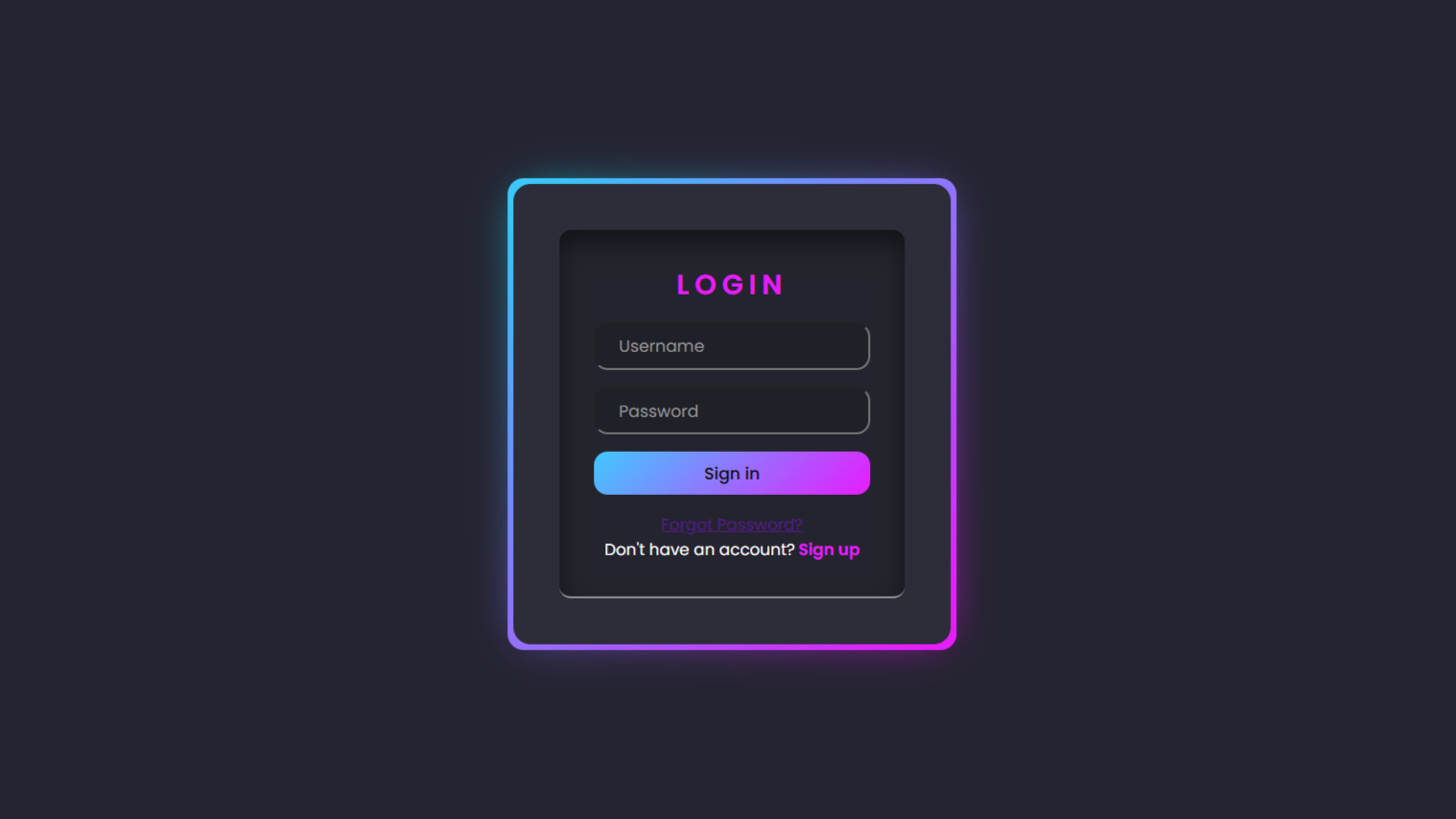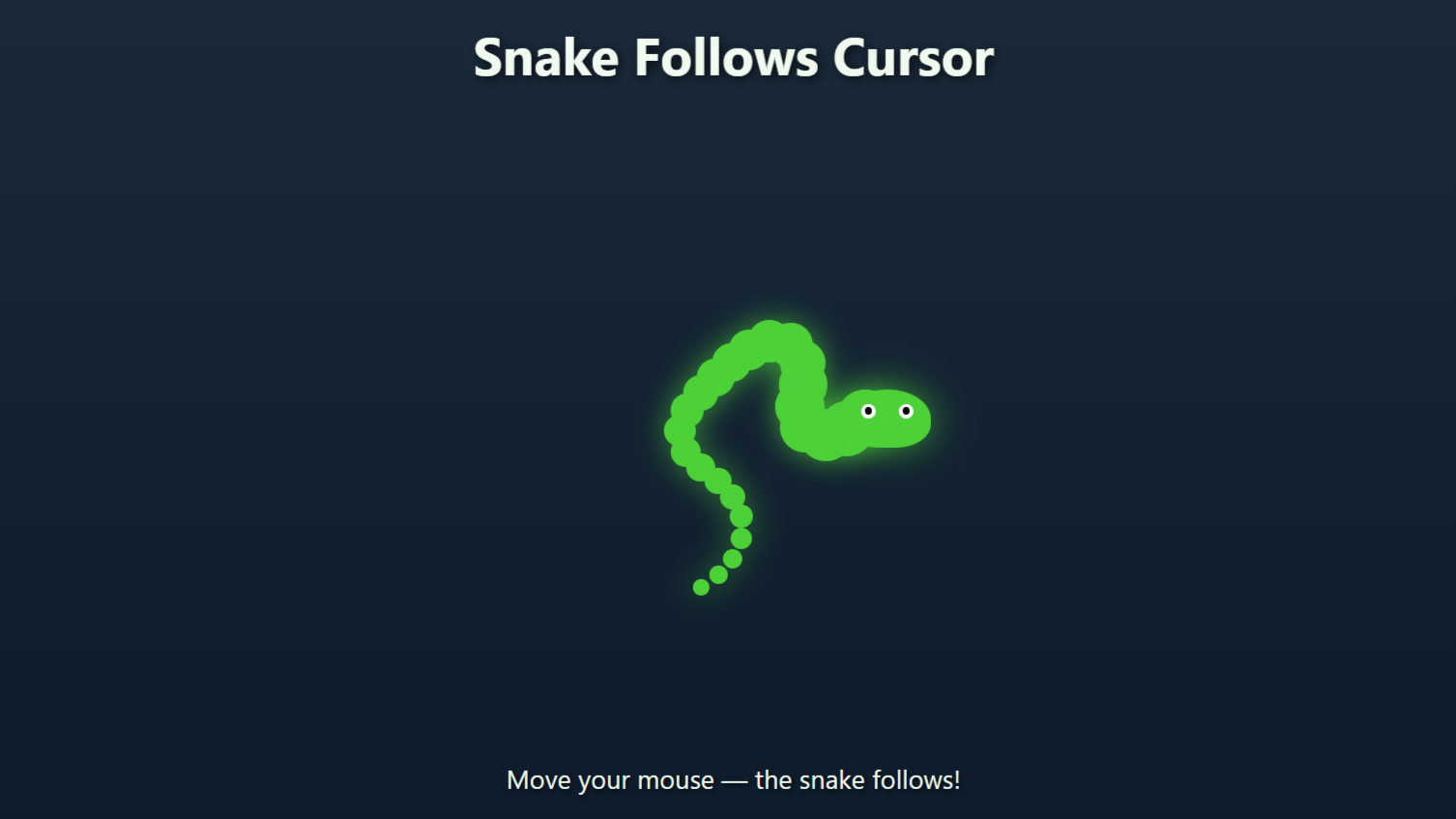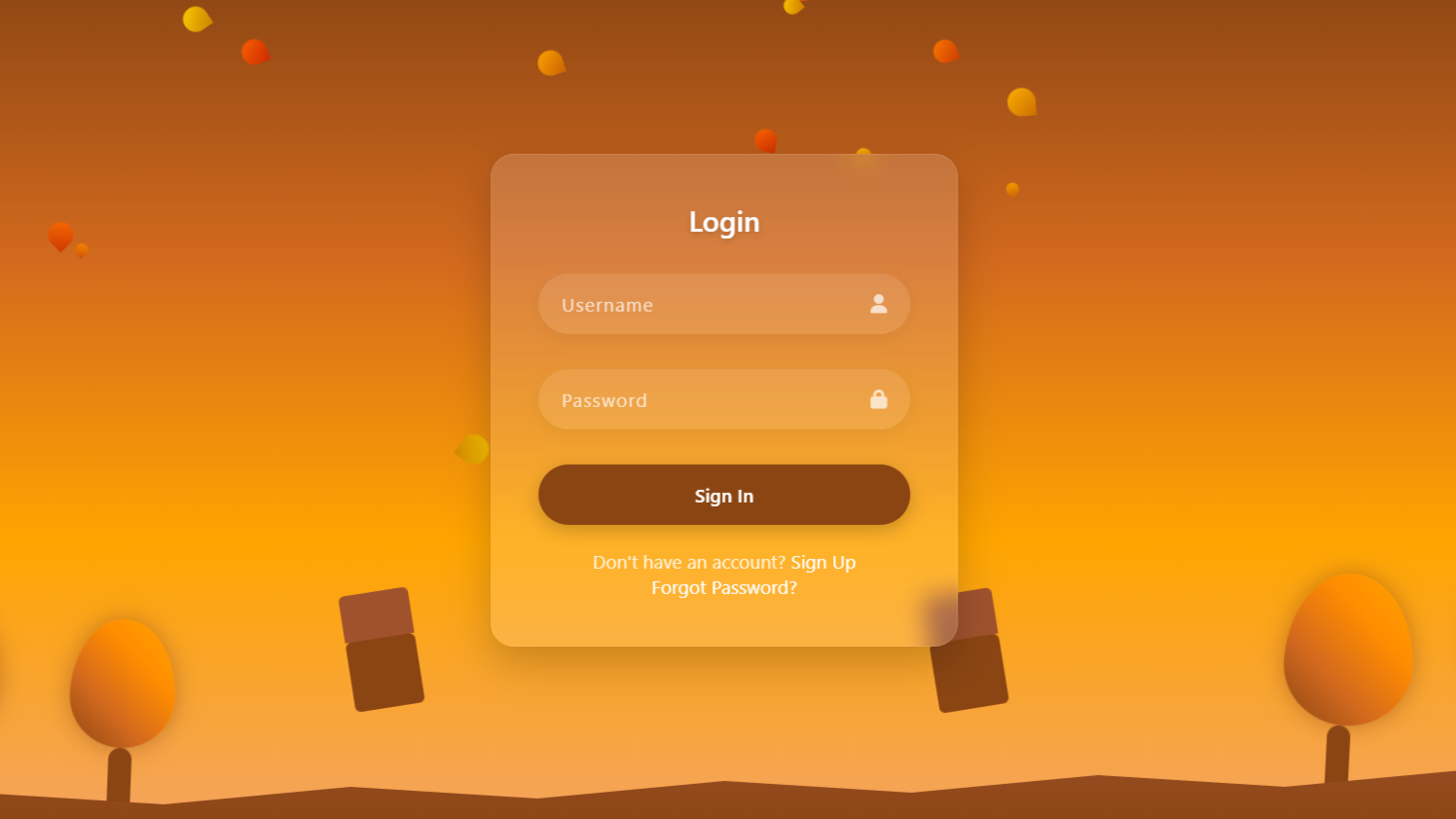🚀 Countdown Launch Timer using HTML, CSS, and JavaScript
In this tutorial, we’re going to build a stylish and fully functional countdown timer that counts down to the launch of our next project! This project, this will showcase how to create a visually stunning countdown interface using Html, CSS, and JavaScript to handle the live time calculation. Whether you’re preparing for a product release, event, or website launch, this kind of countdown timer adds excitement and urgency to your page. Let’s dive in and create this eye-catching timer step by step!
Watch full video: www.youtube.com/@darkcss77
HTML Code:
...
<!DOCTYPE html>
<html lang="en">
<head>
<meta charset="UTF-8">
<meta name="viewport" content="width=device-width, initial-scale=1.0">
<title>Countdown Launch in JavaScript</title>
<link rel="stylesheet" href="style.css">
</head>
<body>
<div class="container">
<h2 class="title">Launching Our Revolutionary AI Model</h2>
<h2 class="end-time"></h2>
<div class="wrapper">
<div class="time-block">
<input type="text" class="time-value" value="00" readonly>
<div class="time-label">Days</div>
</div>
<div class="time-block">
<input type="text" class="time-value" value="00" readonly>
<div class="time-label">Hours</div>
</div>
<div class="time-block">
<input type="text" class="time-value" value="00" readonly>
<div class="time-label">Minutes</div>
</div>
<div class="time-block">
<input type="text" class="time-value" value="00" readonly>
<div class="time-label">Seconds</div>
</div>
</div>
</div>
</body>
</html>
..
Explanation:
Inside the <body>, the main content is wrapped in a <div> with the class container, which acts as the central layout holder. This container includes two headings: one for the title of the launch ("Launching Our Revolutionary AI Model") and another for displaying the end time dynamically.
Below that, there’s a <div> with the class wrapper, which contains four time-block sections. Each block consists of a read-only <input> element showing a default value of "00", and a label below it (Days, Hours, Minutes, Seconds) to represent the countdown segments. These input fields will be dynamically updated using JavaScript to show the remaining time until the launch.
CSS Code:
...
@import url('https://fonts.googleapis.com/css2?family=Inter:wght@300;400;500;600;700&display=swap');
* {
margin: 0;
padding: 0;
box-sizing: border-box;
font-family: 'Inter', -apple-system, BlinkMacSystemFont, sans-serif;
}
body {
display: flex;
justify-content: center;
align-items: center;
min-height: 100vh;
/*A perfect way to make image darkish overlay, without any other tag*/
background: linear-gradient(rgba(0, 0, 0, 0.6), rgba(0, 0, 0, 0.6)),
url('images/AI\ Background.jpg') no-repeat center center;
background-size: cover;
color: #fff;
padding: 20px;
}
.container {
max-width: 900px;
width: 100%;
background: rgba(15, 23, 42, 0.7);
text-align: center;
padding: 40px;
backdrop-filter: blur(10px);
border-radius: 20px;
border: 1px solid rgba(255, 255, 255, 0.1);
box-shadow: 0 25px 50px -12px rgba(0, 0, 0, 0.25);
}
.title {
font-size: 2.3rem;
font-weight: 600;
margin-bottom: 15px;
background: linear-gradient(90deg, #3b82f6, #8b5cf6);
background-clip: text;
color: transparent;
}
.end-time {
font-size: 1.2rem;
font-weight: 400;
color: #94a3b8;
margin-bottom: 50px;
}
.wrapper {
display: flex;
justify-content: center;
gap: 30px;
margin-top: 40px;
flex-wrap: wrap;
}
.time-block {
display: flex;
flex-direction: column;
align-items: center;
}
.time-value {
width: 120px;
height: 120px;
text-align: center;
font-size: 3.5rem;
font-weight: 600;
background: rgba(30, 41, 59, .5);
border-radius: 16px;
border: 1px solid rgba(255, 255, 255, .05);
margin-bottom: 15px;
color: #f8fafc;
}
.time-label {
font-size: 1rem;
text-transform: uppercase;
letter-spacing: 2px;
color: #94a3b8;
font-weight: 500;
}
....Explanation:
The body is styled to center its content both vertically and horizontally using Flexbox. It also includes a full-screen background image with a dark transparent overlay created using a linear-gradient, which adds a sleek dimmed effect perfect for showcasing bright UI elements.
The .container class is used to hold all the countdown content. It has a max-width, centered text, a semi-transparent background using rgba, and a glassmorphism effect with backdrop-filter: blur(10px). It also has a soft border, padding, and a subtle shadow to lift it visually from the background.
The .title heading is styled with a large font size and a bold gradient text effect using background-clip: text and color: transparent, giving it a modern neon gradient look. The .end-time is styled with smaller, muted text to display the launch deadline.
The .wrapper uses Flexbox to evenly space the time blocks with a gap and wraps the blocks on smaller screens. Each .time-block stacks its content vertically. The .time-value input boxes are large, center-aligned, with rounded corners, semi-transparent backgrounds, and a bold font to clearly display the numbers. The .time-label under each box uses uppercase letters and increased letter spacing to label the units of time consistently.
JavaScript Code:
...
const endDate = '10 May 2025, 10:00 PM';
//Printing end time
document.querySelector('.end-time'). innerText = endDate;
//selects all inputs
let input = document.querySelectorAll('input');
const countDown = () => {
//Will add countdown date inside new date
let newDate = new Date(endDate);
//Get dynamic date
let now = new Date();
//It will minus our end date with present time and gives value in seconds
let diff = (newDate - now) / 1000;
//return default value 00 when date ends
if(diff < 0) return
//Lets convert these seconds into remaining days, hours, minutes, and seconds
input[0].value = Math.floor(diff / 3600 / 24) //This will give us remaining days
input[1].value = Math.floor((diff / 3600) % 24) //This will give us remaining hours
input[2].value = Math.floor((diff / 60) % 60) //This will give us remaining minutes
input[3].value = Math.floor((diff) % 60) //This will give us remaining seconds
}
//Initial Call
countDown();
//lets make seconds working
setInterval(() => {
//Call function every second = 1000ms
countDown();
}, 1000);
....Explanation:
The JavaScript code powers the live countdown functionality. It starts by defining the target end date and time as a string ('10 May 2025, 10:00 PM') and displays this date inside the .end-time element to inform users when the countdown ends.
Next, it selects all the input fields (used to display days, hours, minutes, and seconds) using querySelectorAll.
The core logic is handled inside the countDown() function. This function first converts the end date string into a Date object and gets the current date and time. It then calculates the difference between the two in seconds. If the countdown is over (i.e., the difference is less than zero), the function exits early.
The remaining seconds are then converted into days, hours, minutes, and seconds using simple math formulas with Math.floor(), and these values are inserted into the corresponding input fields. Finally, countDown() is called once initially to set the timer immediately, and setInterval() is used to call it every 1000 milliseconds (1 second), ensuring the timer updates live in real time.
Source Code:
Download “Countdown-Launch.7z” Countdown-Launch.7z – Downloaded 450 times – 1.80 MB
✅ Conclusion:
In this project, we successfully built a fully functional and visually appealing countdown timer using Html, css, and javaScript. We created a structured layout with HTML, styled it using modern design techniques like glassmorphism in CSS, and made the timer dynamic with live updates using JavaScript. This type of countdown is perfect for product launches, events, or promotional campaigns, and can be easily customized to match any website’s theme. It’s a great beginner-friendly project to understand how time-based logic and real-time UI updates work in web development.